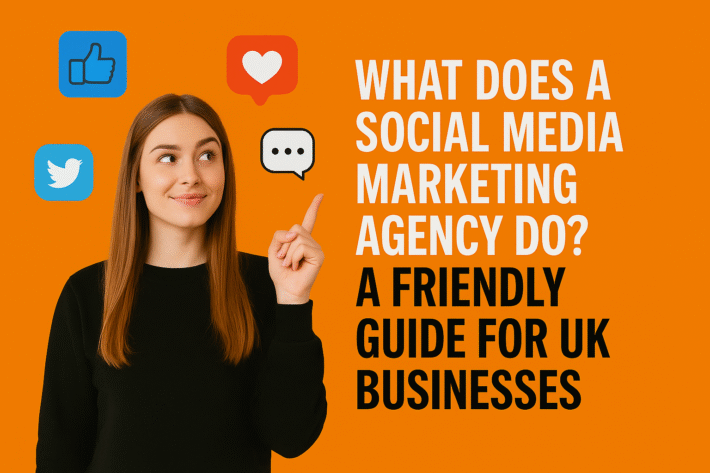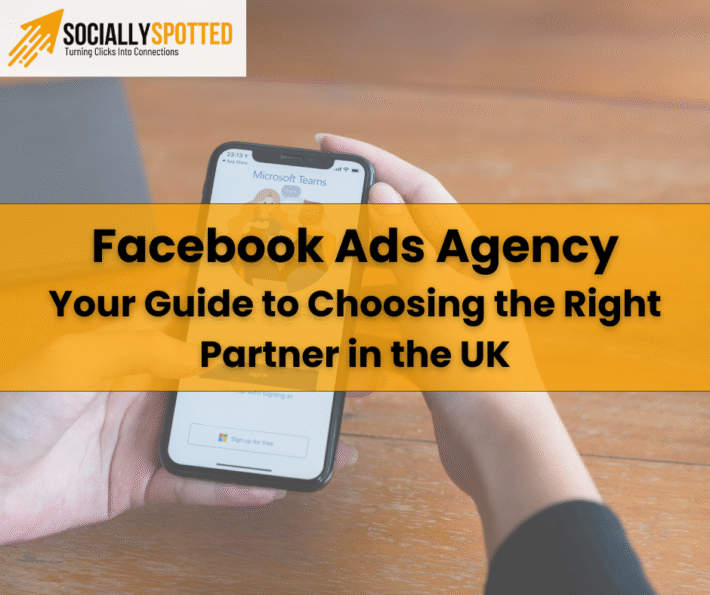How Do You Stop Facebook Ads? The Complete Guide


If you’ve ever wondered how do you stop Facebook ads from taking over your feed, you’re not alone.
Many UK Facebook users are frustrated by the constant stream of sponsored posts and targeted adverts.
Whether you’re tired of seeing the same product again and again, or you simply want a more peaceful scrolling experience, there are ways to take back control.
At Socially Spotted, we specialise in helping people manage their social media experience, and we’ve put together this practical guide to help you cut down on Facebook ads.
Why Are Facebook Ads So Persistent?
Facebook is a free platform, but it relies on advertising to make money.
The more you use Facebook, the more data it collects about your likes, interests, and online behaviour.
This information is used to target you with ads that Facebook thinks you’ll engage with.
That’s why after you’ve browsed for a new pair of shoes, you’ll suddenly see shoe ads everywhere on Facebook.
While you can’t get rid of every single ad, you can definitely limit how many you see and how relevant they are.
Use an Ad Blocker
A straightforward way to cut down on Facebook ads is by installing an ad blocker.
These handy browser add-ons are designed to filter out most adverts you encounter online—including those on Facebook.
Popular choices for UK users are AdGuard, uBlock Origin, and Total Adblock.
They’re compatible with browsers like Chrome, Firefox, and Edge, and setting them up is a breeze.
Getting Started with an Ad Blocker:
- Open your browser’s extension or add-on store.
- Type in the name of the ad blocker you’d like to use.
- Select “Add” or “Install” and follow the on-screen instructions.
- Once it’s up and running, the ad blocker will automatically screen out most ads as you browse.
What’s Good:
- Your Facebook feed will be noticeably less cluttered.
- Pages often load faster and your browsing feels more private.
Things to Keep in Mind:
- Some sites may prompt you to switch off your ad blocker to access their content.
- Most ad blockers aren’t effective inside the official Facebook mobile app; they work best on desktop browsers.
Try a Browser with Built-In Ad Blocking
Certain browsers, such as Brave and Opera, have ad blocking features built in.
Using these browsers can help you avoid Facebook ads without needing to install extra extensions.
This is a great option if you want a simple, all-in-one solution for a cleaner online experience.
Hide Ads Directly on Facebook
If you’d rather not use third-party tools, Facebook does let you hide individual ads or block specific advertisers.
Here’s how:
- Click the three dots (…) in the top right corner of any ad you see.
- Choose “Hide ad” to remove that ad from your feed.
- To stop seeing all ads from a particular advertiser, select “Hide all ads from this advertiser.”
This process helps Facebook learn which ads you don’t want to see, and over time, your feed should become less cluttered.
Adjust Your Facebook Ad Preferences
Facebook gives you several options to control the types of ads you see. To access these settings:
- Go to Settings & privacy > Settings > Ads.
- Under “Ad Preferences,” you can:
- Review which advertisers have uploaded your information.
- Remove interests or topics you don’t want ads about.
- Limit ads on sensitive topics like alcohol or parenting.
You can also stop Facebook from using outside data to target you with ads by turning off “Activity information from ad partners.”
Turn Off Personalised Ads
Facebook often uses data from other websites and apps to personalise your ads. You can prevent this by:
- Going to Settings > Ads > Ad Settings > Activity information from ad partners.
- Switch this option to “Not Allowed.”
This won’t eliminate ads entirely, but it will make them less targeted and, hopefully, less annoying.
Report Annoying or Irrelevant Ads
If you keep seeing the same ad or find something inappropriate, you can report it:
- Click the three dots (…) on the ad.
- Select “Report ad” and follow the instructions.
Reporting ads helps Facebook improve its algorithms and can make your feed more enjoyable over time.
Use Antivirus Software with Ad Blocking
Some antivirus suites, like TotalAV, include ad blocking features.
These can help block unwanted ads and also protect you from malicious content or scams that sometimes appear in Facebook ads (Cybernews).
What You Can and Can’t Control
It’s important to understand that Facebook will always show some ads, as this is how the platform stays free.
However, by combining the methods above, you can significantly reduce both the number and relevance of ads you see.
Step-by-Step: How to Hide Ads on Facebook (No Extensions Needed)
- Open Facebook and find an ad you want to hide.
- Click the three dots (…) in the top right corner of the ad.
- Select “Hide ad.”
- To block all ads from a specific advertiser, choose “Hide all ads from this advertiser.”
- To see fewer ads about certain topics, go to Settings > Ads > Ad Topics and select “See Less” for topics you want to avoid.
How to Stop Facebook Ads on Your Mobile
The process is very similar on your phone or tablet:
- Tap the three dots on any ad to hide it or block the advertiser.
- Open your profile, go to Settings & privacy > Settings > Ads, and adjust your preferences there.
Keep in mind that ad blockers usually don’t work inside the Facebook app, so you’ll need to rely on Facebook’s own controls.
Extra Tips for a Cleaner Facebook Experience
- Unfollow Pages or Groups: If you’re seeing too many ads from certain pages or groups, unfollowing them can help.
- Be Careful What You Click: Liking or commenting on ads tells Facebook you’re interested, so avoid interacting with ads you don’t want to see.
- Review Your Ad Preferences Regularly: Check your ad settings every few months to keep things under control.
Is Facebook Premium Worth It?
In some countries, Facebook is testing a paid, ad-free version.
As of 2025, this isn’t widely available in the UK, but if it does come here, it could be a simple way to enjoy Facebook without ads.
FAQs:
Can you remove all ads from Facebook?
No, you can’t remove every ad, but you can greatly reduce the number and relevance by using ad blockers, hiding ads, and adjusting your ad preferences.
How do I block a specific advertiser on Facebook?
Click the three dots on their ad and select “Hide all ads from this advertiser.”
Are ad blockers safe to use on Facebook?
Yes, as long as you use reputable ad blockers like AdGuard or uBlock Origin and download them from official sources.
Will hiding ads affect my Facebook account?
No, hiding or reporting ads won’t impact your account or what your friends see.
Why do I keep seeing the same ad on Facebook?
If you interact with an ad or fit an advertiser’s target audience, you might see it repeatedly. Hide or report the ad to see it less.
Do ad blockers work on the Facebook app?
Most ad blockers only work in browsers, not in the Facebook mobile app. Use Facebook’s built-in ad controls on mobile (Cybernews).
Conclusion
You might not be able to stop every Facebook ad, but you can make your feed much more pleasant by using ad blockers, adjusting your ad preferences, and hiding or reporting unwanted ads.
At Socially Spotted, we’re passionate about helping UK users get the best out of their social media.
If you want more advice on managing your online experience or need help with your business’s Facebook presence, reach out to us today.