How to Set Up and Optimise Your Google Business Profile
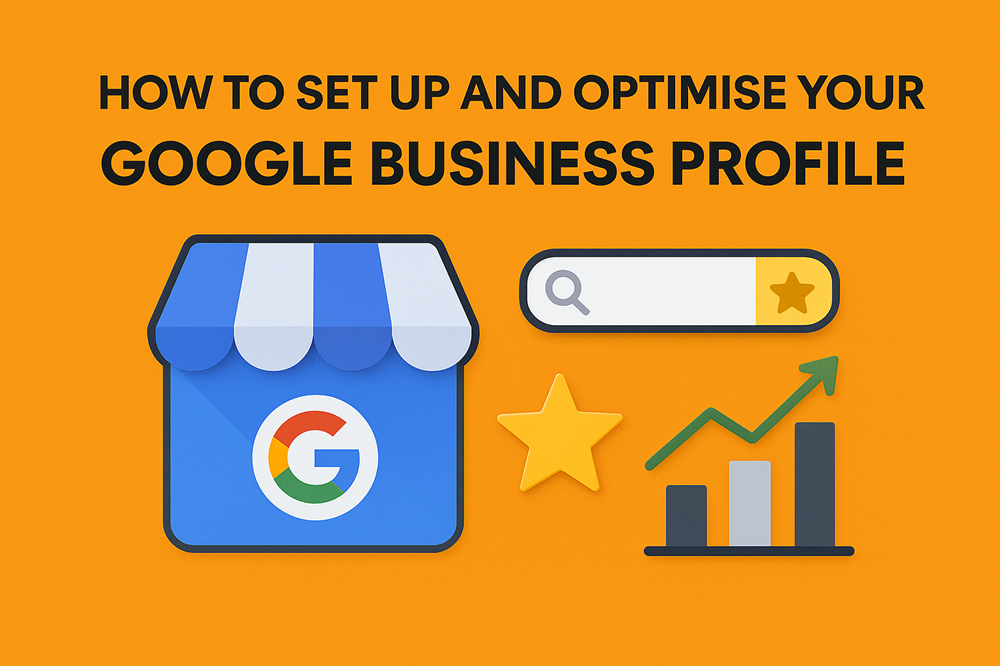
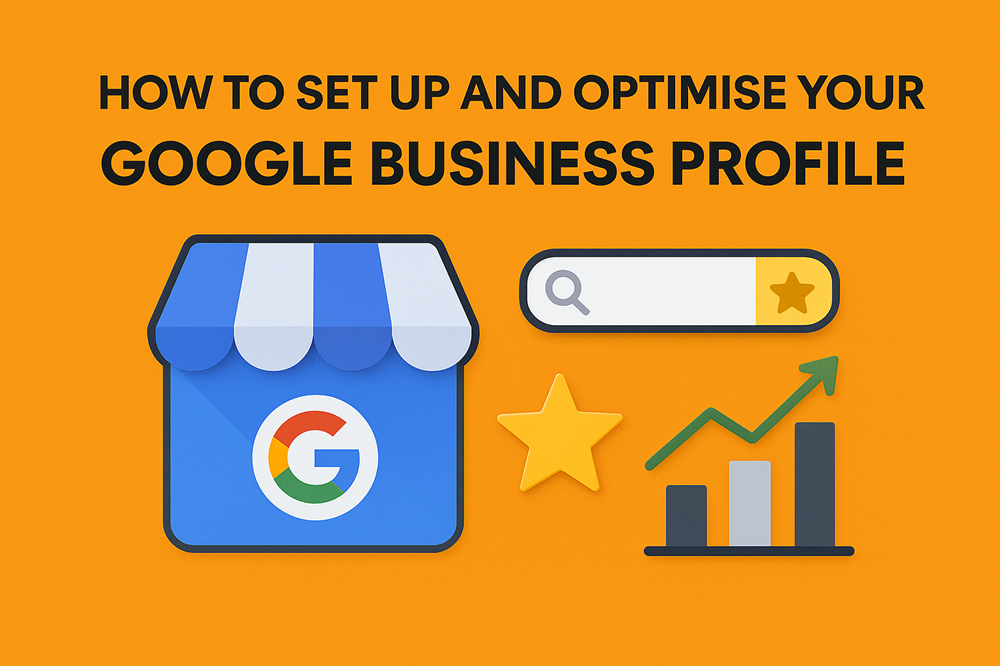
If you want your business to be discovered by local customers, there’s no better place to start than Google.
A well-set-up and optimised Google Business Profile (formerly Google My Business) can make your company visible on Google Search and Maps, help you attract more reviews, and drive real-world visits or online sales.
At Socially Spotted, we know that many UK businesses miss out on local opportunities simply because their Google Business Profile is incomplete or outdated. This guide will walk you through setting up your profile from scratch—and show you how to optimise every detail for maximum impact.
Why Your Google Business Profile Matters
Google is the first stop for most people searching for services, shops, or places to eat in their area. According to WordStream, over 90% of global searches happen on Google, and “near me” searches have exploded in recent years. If your business isn’t showing up, you’re missing out on a huge pool of potential customers.
A complete and optimised Google Business Profile helps you:
- Appear in Google’s local “3-pack” (the top map results)
- Show up on Google Maps when customers search nearby
- Display key info like opening hours, reviews, and directions at a glance
- Build trust through real customer feedback and up-to-date details
- Stand out from the competition with photos, posts, and unique selling points
Step 1: Create or Claim Your Google Business Profile
Sign in to Google
You’ll need a Google account to get started. If you don’t have one for your business, create one using your business email address. This keeps your business and personal accounts separate and makes management easier.
Go to Google Business Profile
Visit google.com/business and click “Manage now.” You can also add or claim your business directly through Google Maps.
Search for Your Business
Type your business name. If it appears, you can claim it by clicking “Claim this business.” If it’s not listed, click “Add your business to Google” and follow the prompts.
Choose Your Business Type
Select whether you’re a local store, online retailer, or service business. This determines the information you’ll provide and how your business appears in search results.
Enter Your Business Details
Fill in your business name, address (or service area), phone number, website, and business category. Be accurate and consistent with your information—this helps with local SEO and avoids confusion for customers.
Verify Your Business
Google will ask you to verify your business, usually via a postcard, phone call, email, or video. Verification is essential for your profile to appear publicly and for you to manage reviews, messages, and updates.
Tip:
If you have multiple locations, you can manage them all from a single Google account.
Step 2: Complete Every Section of Your Profile
A complete profile not only looks more professional but also ranks higher in local search results. Here’s what to focus on:
Business Name
- Use your real business name—avoid adding extra keywords or locations, as this can get your listing suspended.
Address and Service Area
- Enter your full address if customers visit you, or specify your service area if you travel to them. You can set multiple service areas if needed.
Phone Number and Website
- Use a local phone number if possible. Double-check that your website URL is correct and matches your other online listings.
Business Hours
- List your regular hours and update them for holidays or special events. Accurate hours build trust and reduce customer frustration.
Business Category
- Choose the most specific category that fits your business (e.g., “Italian Restaurant” instead of just “Restaurant”). You can add secondary categories if needed, but your primary should be the most relevant.
Description (“From the Business” Section)
- Write a clear, concise description (up to 750 characters) that highlights what makes your business unique. Use one or two keywords naturally, but avoid keyword stuffing or overly promotional language.
- Example: “We’re a family-run bakery in Bristol, specialising in organic sourdough and handmade pastries using local ingredients.”
Attributes
- Add factual attributes that apply to your business, such as “wheelchair accessible,” “women-led,” “pet-friendly,” or “free Wi-Fi.” These help potential customers decide if your business meets their needs.
Products and Services
- List your key products and services, including names, brief descriptions, and prices. This section is especially useful for businesses with specialised offerings.
Photos and Videos
- Upload high-quality, up-to-date images of your exterior, interior, team, products, and services. Google recommends a resolution of at least 720p. Avoid stock photos—show your real business.
- Add short videos (up to 30 seconds, under 100 MB) to give customers a virtual tour or showcase your work.
Messaging
- Enable messaging so customers can contact you directly from your profile. Set up alerts so you never miss an enquiry.
Reviews
- Encourage happy customers to leave reviews, and respond to all feedback—positive or negative—promptly and professionally. Reviews influence both search rankings and customer trust.
Q&A
- Monitor and answer questions from potential customers. Add your own FAQs to pre-empt common queries.
Step 3: Optimise Your Profile for Better Results
Optimisation is an ongoing process. Here’s how to keep your profile working hard for your business:
Keep Information Accurate and Up-to-Date
- Update your hours, address, or contact details whenever they change. Inconsistencies can hurt your search rankings and confuse customers.
- Regularly review your categories, attributes, and services to reflect any business changes.
Post Regular Updates (“Google Posts”)
- Share news, offers, events, or highlights using Google Posts. These appear directly on your profile and in search results. Posts older than three months may stop appearing, so update regularly.
- Use images or videos that meet Google’s quality standards, and add calls to action (e.g., “Book now,” “Learn more”).
Add New Photos and Videos Frequently
- Fresh visuals signal to Google (and customers) that your business is active. Aim to add new images every month or after special events.
Collect and Respond to Reviews
- Ask for reviews in person, via email, or on receipts. Thank customers for positive feedback and address any issues raised in negative reviews. Quick, polite responses show you care and can turn unhappy customers into loyal ones.
Use All Relevant Attributes and Features
- Regularly review the available attributes and add any that apply (e.g., “outdoor seating,” “contactless payments,” “recyclable packaging”). These details help your business stand out in specific searches.
Monitor Insights and Analytics
- Google provides data on how customers find and interact with your profile. Use these insights to refine your posts, photos, and business information for better results.
Maintain Consistency Across All Platforms
- Make sure your business name, address, and phone number (NAP) are consistent everywhere online—your website, social media, directories, and your Google Business Profile. Inconsistencies can hurt your local SEO.
Step 4: Ongoing Maintenance and Best Practices
- Check your profile monthly for outdated info, new reviews, or questions.
- Add seasonal updates (holiday hours, special offers, new products).
- Encourage customers to upload their own photos—these can boost trust and engagement.
- Stay within Google’s guidelines—never misrepresent your business, use fake reviews, or keyword-stuff your business name or description.
Real-World Example: UK Business Success
A family-run café in Liverpool set up and optimised their Google Business Profile by completing every section, adding weekly photos of their homemade cakes, and responding to every review. Within three months, their profile appeared in the top three results for “café near me,” and they saw a 30% increase in new customer visits—many of whom mentioned finding them on Google.
FAQs:
Is a Google Business Profile free?
Yes, setting up and managing your Google Business Profile is completely free.
How long does it take to verify my business?
Verification can take a few days to a week, depending on the method (postcard, email, phone, or video).
Can I manage multiple locations with one Google account?
Yes, you can add and manage multiple business locations from a single Google account.
How often should I update my Google Business Profile?
Review and update your profile at least monthly, or whenever your business details change.
Do I need a physical storefront to have a Google Business Profile?
No, service-area and online businesses can also set up a profile—just specify your service area instead of a physical address.
Conclusion
Setting up and optimising your Google Business Profile is one of the most effective ways to boost your local visibility, attract new customers, and build trust online.
By completing every section, regularly updating your information, and engaging with customers through reviews and posts, you’ll turn your profile into a powerful marketing tool.
At Socially Spotted, we help UK businesses make the most of every digital opportunity—so take a few minutes today to set up or optimise your Google Business Profile, and watch your business grow.
